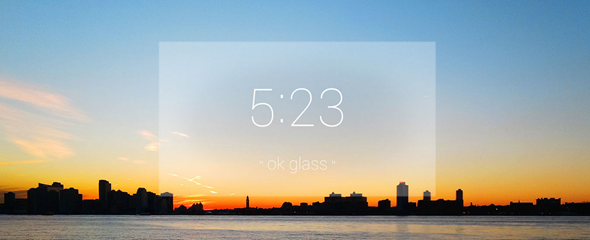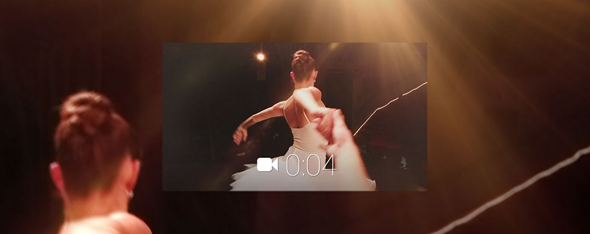Personalize Your Android Homescreen with Ultimate Custom Widget

Widgets are wonderfully versatile additions to your Android home screen. They can provide access to various features of the apps you have installed, make it easier to access settings, display information about your device, and much more. Using Ultimate Custom Widget, you can turn dev and create your own widget without the need to code a single line.
The widgets you create can include a combination of weather, date, time, and indicators to name but a few. There is no need to root, no need to mess around with system files, just an easy-to-use WYSWIG editor that will have you getting creative in next to no time.
Download the App
To get started you will need to down a copy of Ultimate Custom Widget – it is free of charge from Google Play.

You should not expect to jump straight in and create the most amazing widget the world has ever seen; there is something of a learning curve to endure. But persevere with the app and you will reap the rewards.
Before you do anything else, it is worth visiting the app’s settings to get a few basics configured straight away. There’s nothing to stop you from doing this later on, but it makes sense to have everything working the way you want it to from the word go.

Here you can choose which service should be used for the weather forecast, whether or not the widget should update when the screen is turned off, and various other settings.
With this out of the way, you can start to create your first widget. Ultimate Custom Widget (or UCCW) gives you an empty workspace to get creative in, and while this can be as intimidating as it is for an artist to stare at a blank canvas, you are not left completely on your own.

Tap the +/- button at the top of the screen and you can select from any of the available widget elements. These can be added one by one, or you can add everything you think you are going to need in one fell swoop – just tick the box next to any element you want to use.

If you opt to add more than one item, they will all pile up in the upper left hand corner of the canvas. Tap the Select Object button and you can then select the one you would like to work with and drag the object around the canvas to position it.

Depending on which object is selected, different options will be displayed in the lower portion of the screen. You will always be able to scale an object or use the Position controls to fine-tune where it should be placed, but there are also object-specific settings such as choosing between different clock styles.
Adding Interactivity
Having a widget that displays information is great – and there are quite a lot of indicators and other tools you can choose from – but adding interactivity helps to make widgets even more useful. Tap the menu to the upper right of the screen and select ‘Hotspots mode’. Select On and then restart the app after it closes.

To add a hotspot that can be used to trigger different actions, click the Select Object button followed by the Hotspots option. Tap the #1 button, select 1 and then use the Position, Width and Height button to place it wherever you want it – you could decide to place a hotspot over a clock which can then be used to access clock settings.

Just what a hotspot does is partly down to you, and partly down to the apps you have installed. You can configure a hotspot to launch any application, or access a feature of one of your apps. Tap the Hotspot button and choose from one of the four options.

Selecting Clear Hotspot wipes out any settings that are already in place, while selecting App enables you to choose an app to link to. Select UCCW to make the hotspot link to one of the built in functions of Ultimate Custom Widget, or Shortcut to access options in other apps.

Adding a Widget
When you are happy with what you have created, save the widget by selecting the ‘Save/export skin’ option from the main menu. Give your widget a name and close the app to return to your homescreen.
Opt to add a widget to the homescreen, select one of the various sizes of UCCW widget you want then select the ‘skin’ you’d like to use and you can enjoy your new widget.

Have fun creating widgets of your own. Share your thoughts in the comments below.


 Though there was a lot of hype surrounding Google+, a lot of people who tried it out ended up returning to their usual social networks, like Facebook. However, if you thought that Google+ was dead, gone, and buried for good, you may be pleasantly surprised. It’s still kicking and some communities are actually flourishing on the platform.
Though there was a lot of hype surrounding Google+, a lot of people who tried it out ended up returning to their usual social networks, like Facebook. However, if you thought that Google+ was dead, gone, and buried for good, you may be pleasantly surprised. It’s still kicking and some communities are actually flourishing on the platform.